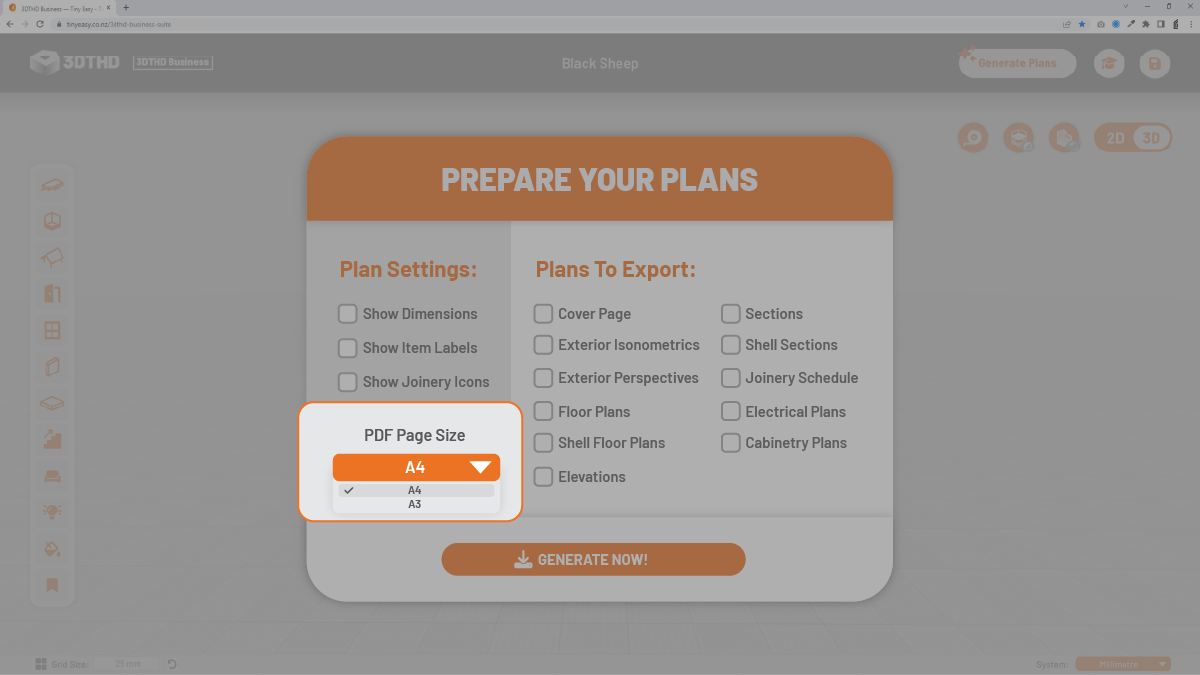Generate Plan Settings
Let's start with the first section of the Generate Plans Settings Menu:
Plan Settings
You can find this selection on the left side of the menu. Here you will have 3 settings you can choose from to either enable or disable for your plan export.
- Show Dimensions
- Show Item Labels
- Show Joinery Icons
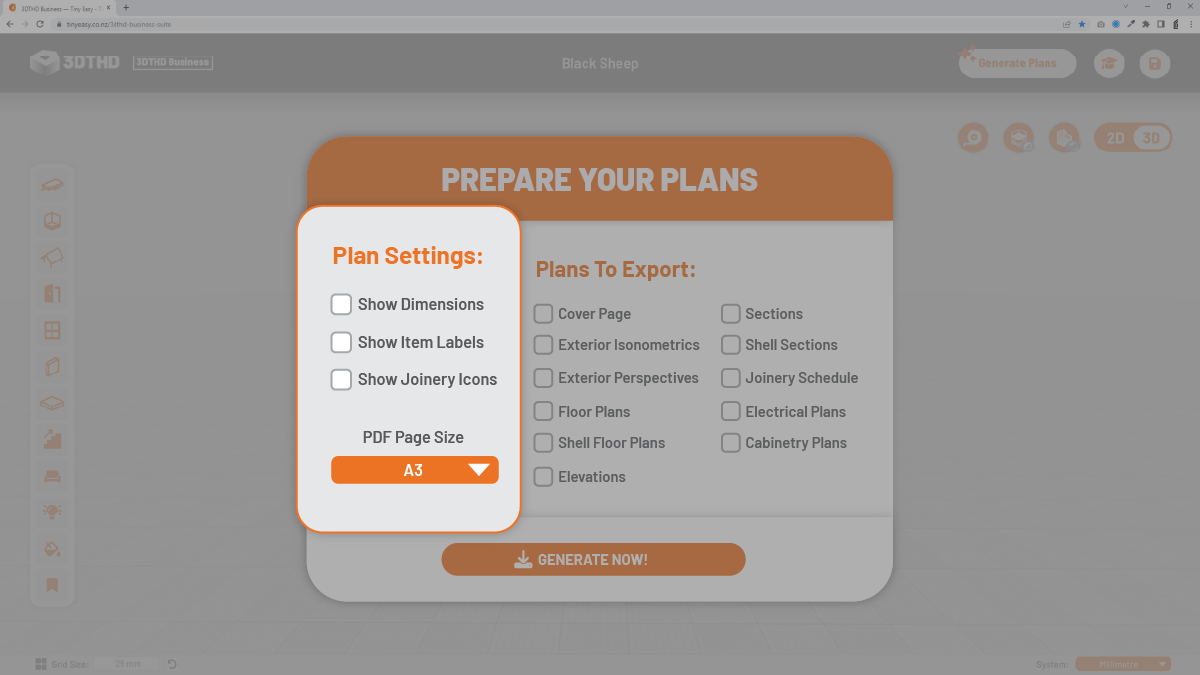
By disabling these settings, you can produce clear plans that just showcase the pretty side of the plans, which can be great for sharing with your clients, or even as marketing material for your website or social media pages!
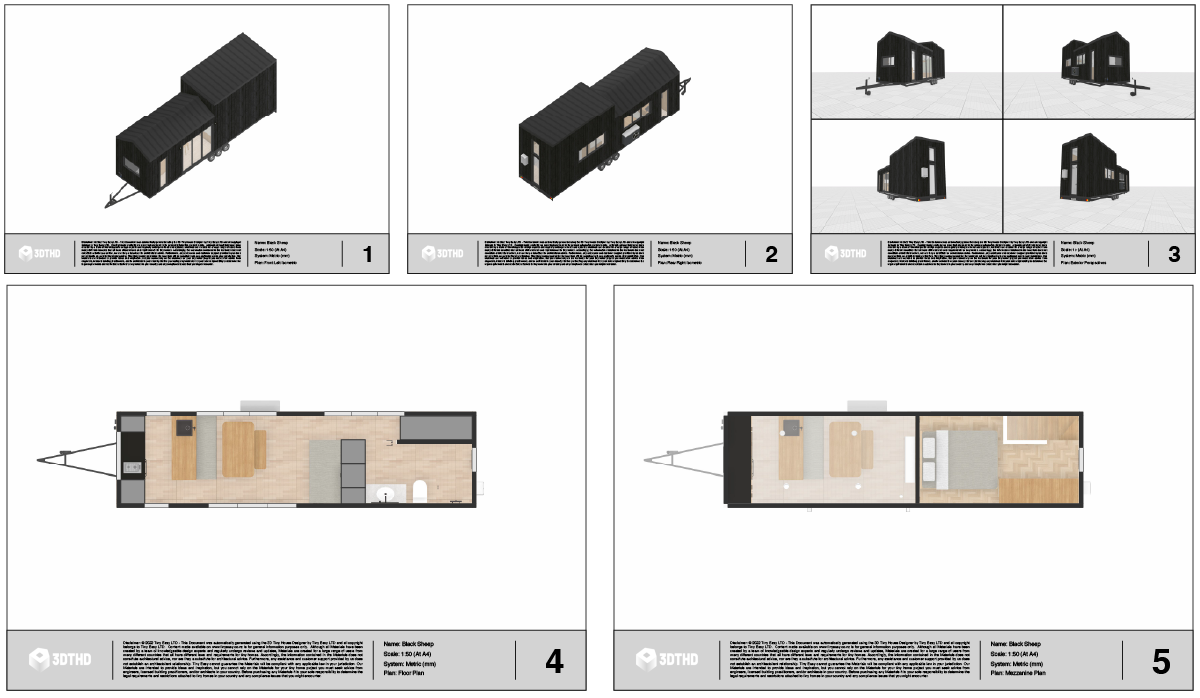 Example of Plans without any dimensions, item labels or Joinery Icons.
Example of Plans without any dimensions, item labels or Joinery Icons.
PDF Page Size
Choose the page size of your PDF Export. You can choose from the standard A4 size that's easy to print with your home printer, or A3 if you have a bigger printer available.
If you have a larger design, we recommend choosing the A3 PDF page size, so your design doesn't get cut off on the pages.
Designs under 9m / 30ft of length fit on A4, and anythign larger should be exported with A3.